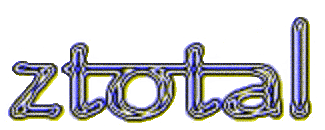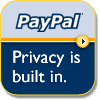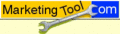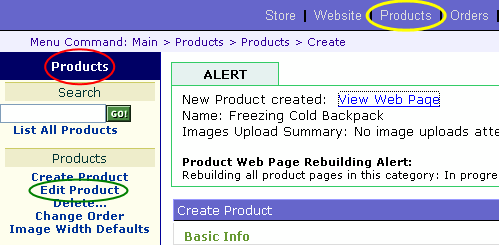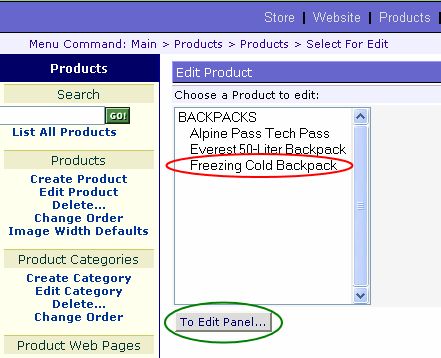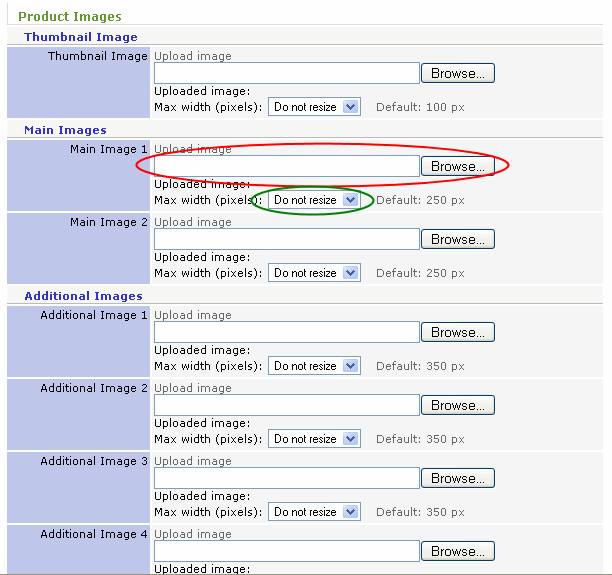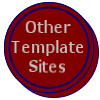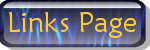ZTotal has the capability to build any type of website you need. We offer a one page site for as little as $60 per year or the newest technology available. Tell us what you want and we'll make it happen.
See some of our Custom Web Sites!
|
|
|
|
Your Security is
Guaranteed through
ZTotal Sites accept
Member of the Arkadelphia Chamber of Commerce

ZTotal is a preferred vendor of MarketingTool.com.
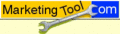
|
|
|
Product Pictures
ZTotal Guide
Placing Pictures in the Products Section
To place pictures on your page in the creation process, simply follow these examples while creating the page.
In order to place pictures on the page you must have pictures stored in your computer. If you don't have photos you've taken with a digital camera, you can pull a picture from another site. To do this follow these steps:
1. Find a picture on a web site,
2. Place the cursor on top of the picture,
3. Right click the mouse,
4. Left click "Save Image As..." or "Save Picture As...",
5. Make sure you see and remember where the picture is being saved and the file name of the picture, then left click "Save."
Now your picture is in your computer to be used later.
From the admin page, check to see if you are on the "Products" page which is shown circled in red below. If you are not on the products page, click the "Products" link as circled in yellow below. From the products page click on "Edit Product", shown circled in green.
Now either double-click your product, as circled in red, or click on your product and then click the "To Edit Panel..." button under the box, as circled in green.
This brings you back to the "Products" page you built in the Web Site Guide, Part 1. Scroll down the page until you get to "Product Images." From here we will use the "Main Image 1" box, as circled in red, although you can put pictures in as many boxes as you would like. Click the "Browse" button beside it. Now you must remember where you saved your picture and under what name you saved it, and locate it in the pop-up window which appears. If you have a problem with this part, you can phone me at (870)403-7718, and I'll talk you through it, but it's really not as hard as you might think. Once you've located your picture double-click it, or highlight it and click "Open." The location of the picture should appear in the box beside the "Browse" button and will look something like this: "C:\Documents and Settings\My Documents\My Pictures\summerrain.jpg." Now click the arrow key (pull down menu) in the box beside "Max width (pixels):" as circled in green below. The box contains the words "Do not resize," but when you pull it down, left click the words "Use default." The box should now say "Use default." Then scroll up or down and click a link that says "Submit Changes."
You have now loaded a picture onto your site. To see this picture, again go to the top of the page and click the link that says "View Updated Web Page."
For the last part of this basic guide click here and we'll create a web page.
|
|
ZTotal is proud to now be able to offer Website Marketing management services. Contact Us to make sure your site is headed in the right direction.
At ZTotal, we guarantee you will be satisfied with our standard web site or you don't pay!
Our warranty: No payment is due until 30 days after your site is online. During this time, we invite you to use your site and be sure it's what you want. If you decide it's not suitable, you keep your money. While your site is up and running, we will be available to give you the best service we are able to supply. This offer applies to our standard, template driven sites.
Your satisfaction is our number one priority.
|
|
|
|
Use this Hoax finding service to see if those emails you receive are valid. Type keywords into the box below and hit your "Enter" key.
|
|
|